Menu Table - SF Pressure Drop Help
SF Pressure Drop
Help
Software handling > Menu bar
Menu Table
The functions will edit the Excel file which is known at the top of the
dialog window:
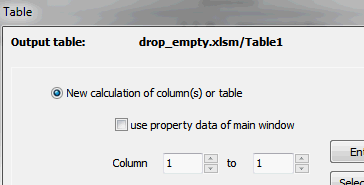
You can change the output table in the main window at the bottom:
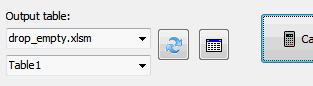
New calculation of
column(s) or table
The columns from.. to ... or the whole table will be calculated again. You
can data edit in the Excel file, as example volume flow or pipe diameter and the
pressure drop will be calculated newly.
If you have selected the option "use property data of main window" the columns will be calculated newly but with the property data of main window (density, viscosity).
If you have selected the option "use property data of main window" the columns will be calculated newly but with the property data of main window (density, viscosity).
Copy selected column
into the main window
Data of the selected Excel column will be copied in the main window. You can
copy fluid properties only, element data only or fluid properties + element
data.
Insert element icon
in the header of the table colums
According settings in menu Extras/Settings the software inputs element icons
in the header of the columns. With this function you can add these incons
later.
Show element
dimensions as short or long description
According settings in menu Extras/Settings the software inputs element data
with short or long description:
Element with long description:
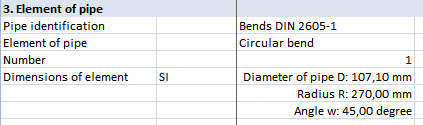
Element with short description:
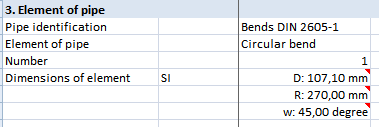
Further information of the short form you will find in the comment of the
cell.
With this function you can change the output for an existing table.
Translate
table
Translates the table to English or German.