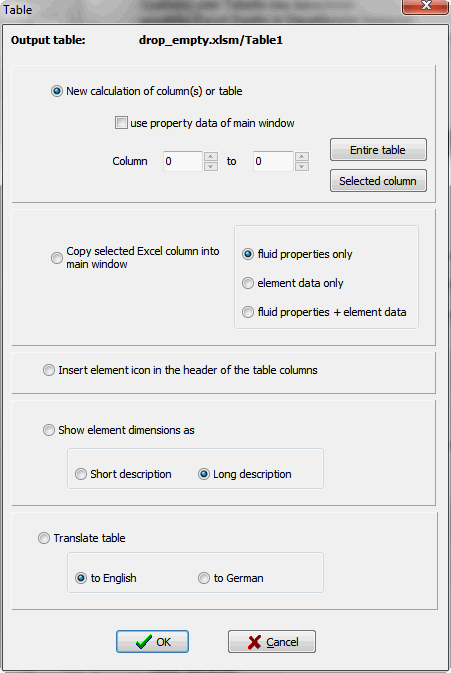Calculation table - SF Pressure Drop Help
SF Pressure Drop
Help
Software handling
Calculation table
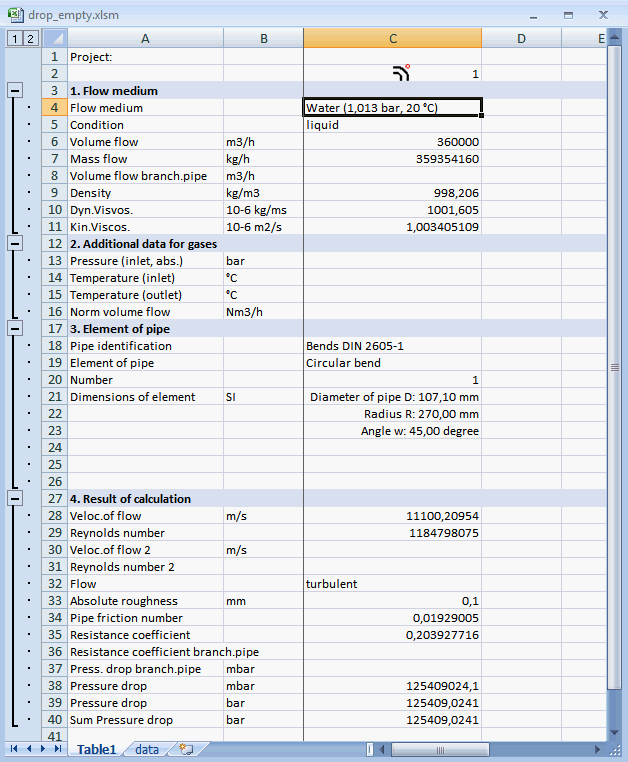
The calculation table shows your calculations. It shows the whole project. A
project can contain several tables. For every calculation the program uses a
separate column.
In the calculation table the following actions are possible:
- Setting and editing of units
In column B you can select the needed unit. Available calculations will be converted after changing of a unit. The conversion will be handled by Excel macros. This is possible only if you have set the macros actively.
The software outputs the data in the units which you have set in column B. - Editing of data
The user can edit the data within the table, as example volume flow, density...
To update the calculation after such changes please use the dialog "New calculation of column(s) or table". - Deletion, moving, copying, sorting of columns
Please use for such changes the standard Excel functions.
Please note: It's not allowed to move rows of the table otherwise you will get data in wrong cells. - Changes from table layout
You can customize the layout of the table according your wishes with the standard Excel functions, as example font, font size, font color, number format, decimal places.
The units for your data output can you set in column B.
With the Excel function page setup you can create your own printing page. - Creating of your own table layout
After opening of the software or if you select menu file/new project the software loads the file "drop_empty.xlsm" as table template. This file you can customize according your wishes (font, printing page with your logo in header...).
Revision of calculations:
To revise your calculatins you have the following possibilities:
- Change of a calculation (column)
The user can edit the data within the table, as example volume flow, density...
To update the calculation after such changes please use the dialog "New calculation of column(s) or table". - Changes in several columns or change the whole table
Changes from volume flow or element dimensions
If you want change as example volume flow or element dimensions please edit these data with the standard Excel functions. After it, calculate the whole table or a part of the table again with menu table/new calculation of column(s) or table.
Changes of flow properties
If you want change flow properties (density, viscosity) please edit these data with the standard Excel functions. After it, calculate the whole table or a part of the table again with menu table/new calculation of column(s) or table.
Alternatively input your fluid properties in the main window. After it, calculate the whole table or a part of the table again with menu table/new calculation of column(s) or table with the option "use property data of main window". - The following functions are available in the dialog window
"Table":
- new calculation of column(s) or table
- copying the data of the selected column in the main window
- inserting element icons in the headers of the table columns
- showing element dimensions as short description or long description
- translating of the table to English or German
Dialog window Table: